02/17/2016
How to Prepare for the C THR88 1508 SuccessFactors Learning Certification Exam
by LMS Expert Joelle Smith
I recently enrolled for Certification Hub access and completed the C_THR88_1508 SuccessFactors Learning Exam. I didn’t have much success on my first two attempts to launch the Questionmark secure server and connect with a proctor, but after speaking to the great support team at Questionmark, they provided me with a few extra system settings that ensured success on my third attempt. If you are planning on taking the certification exam, I’d like to pass on some advice for preparing your system and to help level set your expectations for this experience.
Like a good consultant and system user, I followed the directions on the home page of the Questionmark site to schedule my exam and test my computer. I thought I had a successful system test, but when I returned to the site a few days later to actually take my test, I ran into a few issues. The first was that the test timed out. (Note: You have +/- 15min within your scheduled appointment time to start your exam and connect with the proctor.) On a positive note, these “missed” appointments did not count towards my 6 exam attempts with my purchase of Certification Hub access.
The cause of the first issue I ran into was with GoToMeeting. Even though I didn’t have the tool actively in use on my laptop, it was running in the background. After trying to shut it down in my system processes and still running into issues, I decided to uninstall GoToMeeting. You may find that’s the easier option as well, if you have GoTo Meeting or other solutions that run in the background. (Note: It’s important to remember that you won’t be able to have any applications open during the exam, nor will you be able to use a secondary monitor, so make sure you shut everything down before you start this process.)
From my exam appointment, at first I couldn’t find an active button to start the exam. It turns out that from Internet Explorer, the button is not visible. I found if I hovered my mouse in the area where the button should appear, I could click and start the exam. When I later tried to start my exam in Chrome, I was able to see the Start Exam button without a problem. In the end, you should be able to start your exam from either IE or Chrome.
Once I was able to start the exam, the Questionmark secure server launched and performed a system check. In my case, the system check noted a failure based on the IE8 Compatibility settings. It’s important to note that even if you launch your session from Chrome, the QM secure server still uses an IE session, so you’ll need to take care of this setting as well before you start the exam.
Following are the instructions I received from the QM support team as I worked through accessing the test. Once I followed each step, I had no issues starting the exam and connecting with a proctor.
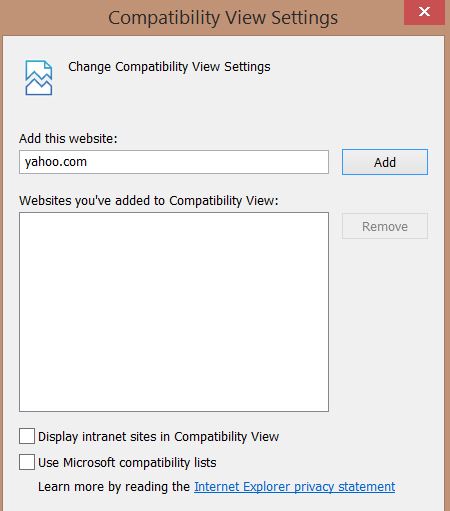
https://helpx.adobe.com/flash-player.html
a. Right click on the Flash window (or go to Control Panel -> Flash Player, right click, and choose "Run as administrator")
b. Select “Global Settings”
c. Click the “Camera and Mic” tab
d. Click the “Camera and Mic settings by site” button
e. Check for the following sites in the list, and if not there add them:
onlineproctornow.megameeting.com
systemtest.onlineproctornow.com
meeting.onlineproctornow.com
f. Set those sites to “Allow”
http://www.therealtimeweb.com/index.cfm/2004/10/2/fms-port-tester?CFID=6246819&CFTOKEN=79142866
This is a “closed-book” exam. During the exam, you are not able to launch a demo site or have any printed materials on your desk. If the certification process is meant to test our capabilities as consultants to implement the SuccessFactors modules, then I’m at a loss to understand why we can’t use the configuration workbooks, a demo system, or the other materials that we use as consultants. To compensate for this (I’m assuming), you will need only 63% to pass the exam. Personally, I’d prefer to be able to use printed resource materials and see the passing score increased, as this would more accurately test our troubleshooting savvy as consultants. Instead, we are left to try to memorize all of the system configuration settings, menu locations, defaults, etc.
In my preparation for the SF Learning exam, I decided to read through the Configuration Workbook and the Connector Workbooks; this served me well. I also reviewed my demo site, trying to remember all of the settings in Global Variables, Registration Settings, and User Settings and reviewing the settings available in the LMS_ADMIN and CONNECTORS configuration files. A review of the main features like Programs, Curricula, Items, and PQE is also be wise. Here’s a breakdown of the topics covered in the exam (you’ll also find this located in EXAM DESCRIPTION):
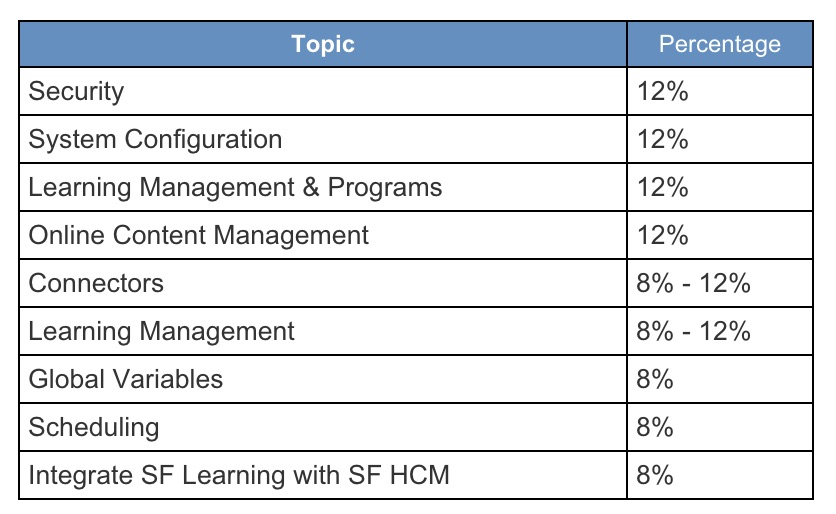
After all of my years as a Learning Consultant, this was the first time I actually had to take a proctored exam online. I found the exam experience interesting, so I’ll share what I encountered in the hopes of reducing any fears/concerns you may have.
When you first connect to the proctor, the process is very similar to a video conference. You will see and hear the proctor, and they in turn will see and hear you. In my case, I didn’t hear the proctor because I forgot to un-mute my speakers before launching the secure server. As I wasn’t able to leave the secure session once it started, we resorted to using the text chat. Via text, my proctor asked me to show my ID, turn the camera around my office space to show my desk was clear, and then stand up to show that I didn’t have anything in my pockets. It felt odd and mildly invasive, but nothing worse than what Ive experienced going through security at the airport. Once the proctor completed all their checks, I was able to minimize the proctor window so I didn’t see him watching me. Of course there was that little light on my web camera reminding me that someone was observing, but I quickly focused on the exam and got on task. Note: you won’t be able to read the questions aloud during the exam, either. Again, I found this strange at first, but it was something I got accustomed to as the exam progressed.
During the test, I was able to tag questions that I wanted to return to, and I recommend you do this for any questions you’re not completely sure about. I felt I had plenty of time to take the test, and when I completed the exam, I received my results right away. An important point to remember is that at the end of the exam, you must return to the proctor window to ensure the proctor received the results of your test. Once you do this, they will let you know to close the exam window.
Overall, the exam wasn’t a major ordeal. If you review the preparation information I’ve provided, you too should be able to successfully complete your exam(s). Chris Wilpert from iProCon has written an article on his experience with the Employee Central delta exam that you may also want to review – CLICK HERE to read it. Chris provided some great information about the exam process in general, and I tried not to duplicate many of the details he has already shared.
I wish you all the very best with your certification exam.
CLICK HERE to view original article on the SAP Community Network website.